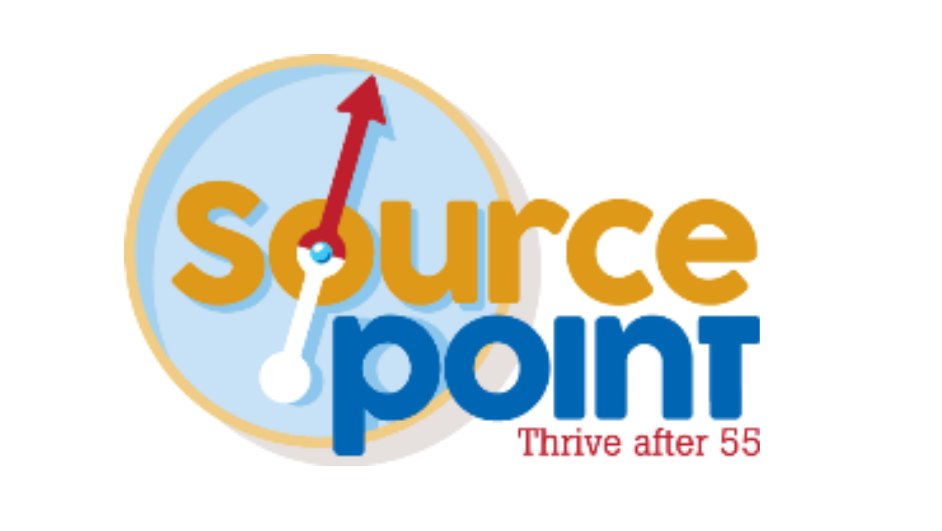By Jarren Ringle
Your technology has long been a target for being compromised. That fact would be hard to miss. It’s in the news, on social media, and discussed in classes at SourcePoint. Your smartphone, laptop, tablet, computer, etc. are all at risk. And ultimately you are at risk. Rather than explaining how things can happen this article will outline the importance of keeping your tech updated.
As issues are found, companies will address them. The issues can be security vulnerabilities and/or fixes to correct usability issues. Updates can also deliver new features which improve accessibility, improve performance, or change the “look and feel” of using the device.
Updates can be divided into two categories: operating systems and applications. The operating system (OS) is what “runs” the device. The most popular are Apple OS, Android OS, and Windows OS but there are others depending on the device. Applications (Apps) are the “add-ons” you put on the device. They can be games, news readers, weather, shopping, social media, etc.
Each of these categories (OS and Apps) can have security updates or feature updates. For this discussion, security updates are the most important. It is important to apply security updates as they are likely addressing an issue that targets the specific device. The issue may be active… known to be already compromising affected devices. Or the update may be preventative… the issue isn’t yet widespread but could become that.
A device needs to have internet access to get updates. Smartphones and tablets usually require internet access to be by WiFi rather than cellular. Updates can be set to happen automatically however usually Apps need to be updated by you.
Briefly here’s how to install updates:
Apple iPhone, iPad, Mac, etc.
For the OS, open Settings then scroll down until you find the General and open that. The Software Update option will be toward the top and opening which will walk you through the process. For Apps select the App Store icon and select the profile/account button in the upper right. Scroll down, look for the apps installed, and refresh the screen by pulling it down. That will show you what apps need to be updated.
Android Devices (this may vary by manufacturer)
For the OS, open Settings then scroll down and tap System… System update. Follow the steps listed there. For Apps, open the Google Play Store app. Tap the profile icon then tap Manage Apps & Devices. Follow the steps there.
Windows Devices
For the OS, Windows can display available updates in several ways. Many times the device will install needed updates when you power it down. If you wait too long the device may “nag” you to apply updates. For apps, you will need to check each app when you open it.
This may seem confusing and/or time-consuming. But dealing with the outcome of a compromised device is far more time-consuming and potentially costly.
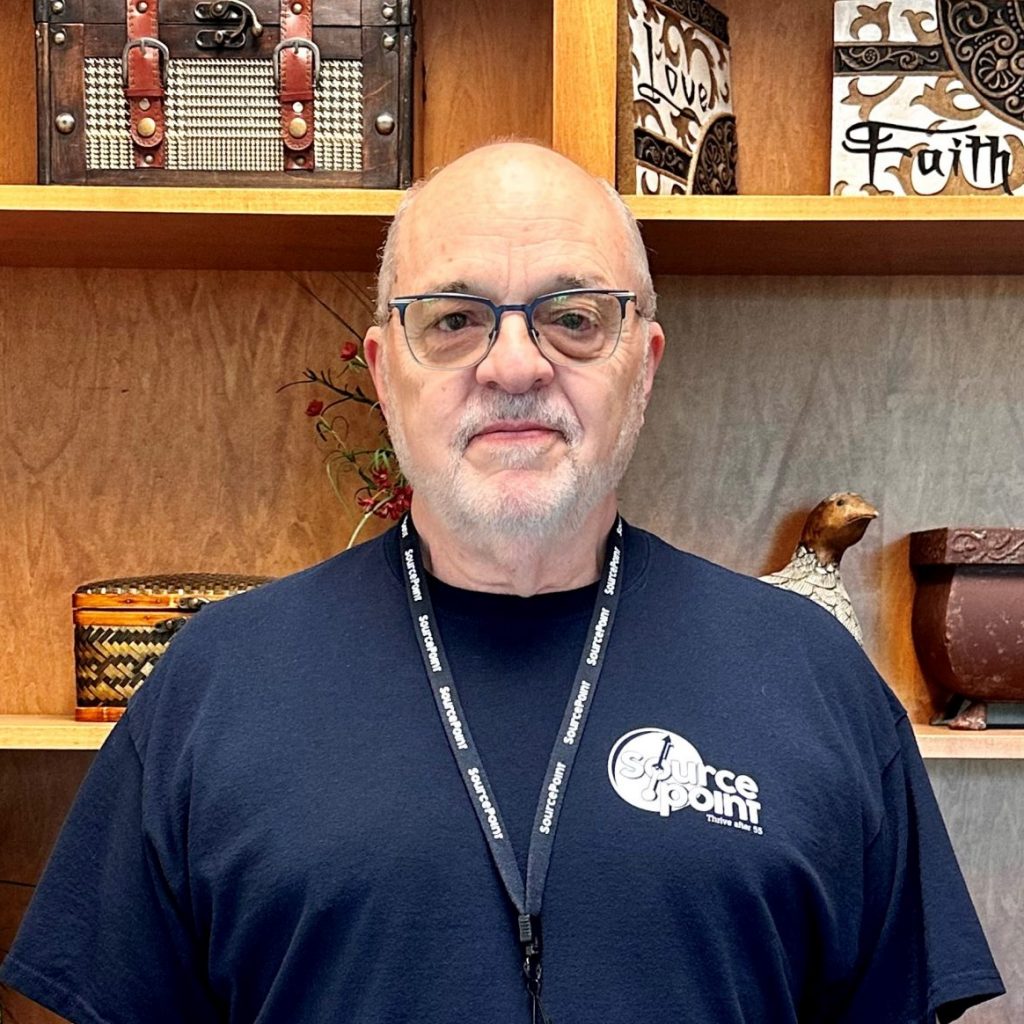
Jarren Ringle is a member of SourcePoint and a volunteer instructor. SourcePointers come to Jarren for tutelage on their tablets, laptops, and the most popular of all devices – cell phones. He teaches various technology classes throughout the year including one-on-one sessions and group classes. Jarren also volunteers at the Delaware County Office of Homeland Security and Emergency Management. With many years of project management experience in various technology fields, he enjoys helping others with technology.
Join Jarren in a one-on-one tech learning session at SourcePoint. Upon registration, please provide information on the device you will be bringing and what your questions are so that Jarren can be better prepared to help. Please register in advance at MySourcePoint.org/register or call 740-363-6677.