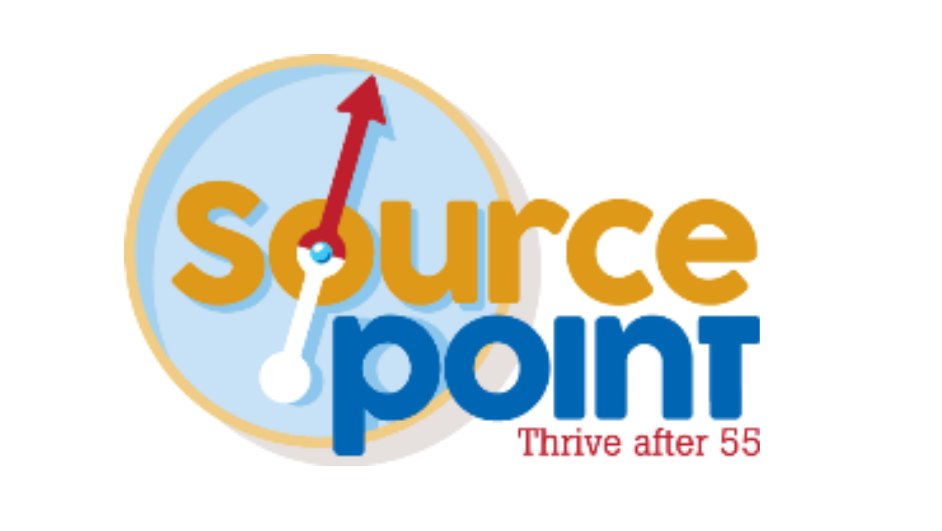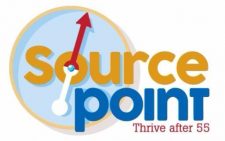By Jarren Ringle
What happens when the drive in your laptop dies? What happens when you damage your smartphone? What happens when your tablet is stolen? Did you lose all the photos you had? Are your financial documents lost? Maybe!!! But if you had a backup, you just lose the few minutes it takes to reload those things that would have been lost.
There are two places where backups are usually stored: one is stored locally and one is “in the cloud.” There’s no reason not to use both. I and many experts make that recommendation. The specifics vary by device, manufacturer, purchased services, and/or how automated the backup process is.
Smartphones usually have some type of cloud service for backing up the device. Apple phones have iCloud and Android phones have Google Drive.
To back up Apple phones and tablets follow these basic steps…
- Connect to a Wi-Fi network
- Go to Settings
- At the top, you will see your name and select it.
- Then scroll down and tap iCloud
- Select iCloud Backup and tap Back Up Now
To back up Android phones and tablets follow these basic steps…
- Connect to a Wi-Fi network
- Open the settings app
- Select Google and then select Backup.
- Once there “toggle” on Backup.
A Chromebook does not need to be backed up as documents, photos, etc. are stored on Google Drive by default. Google Drive has multiple layers of backups, and any needed recovery is automatic.
Apple computers follow essentially the same process as iPhones/iPads. In addition to iCloud, Apple computers can use other paid cloud services and they can also be backed up to local storage devices.
Windows PCs are more complex and have more options than the devices mentioned to this point. You can use local storage devices like external drives or thumb drives. Sometimes the external drives include backup software. Windows PCs can also use many different cloud services and solutions. Microsoft OneDrive is included with your Microsoft account and can be used for backups.
Take some time researching ways to back up your technology. The truth is if there is a failure of your device’s storage and you don’t have a backup, you are essentially out of luck.
If you belong to SourcePoint and you have questions or want to discuss this, sign up for my 1:1’s.
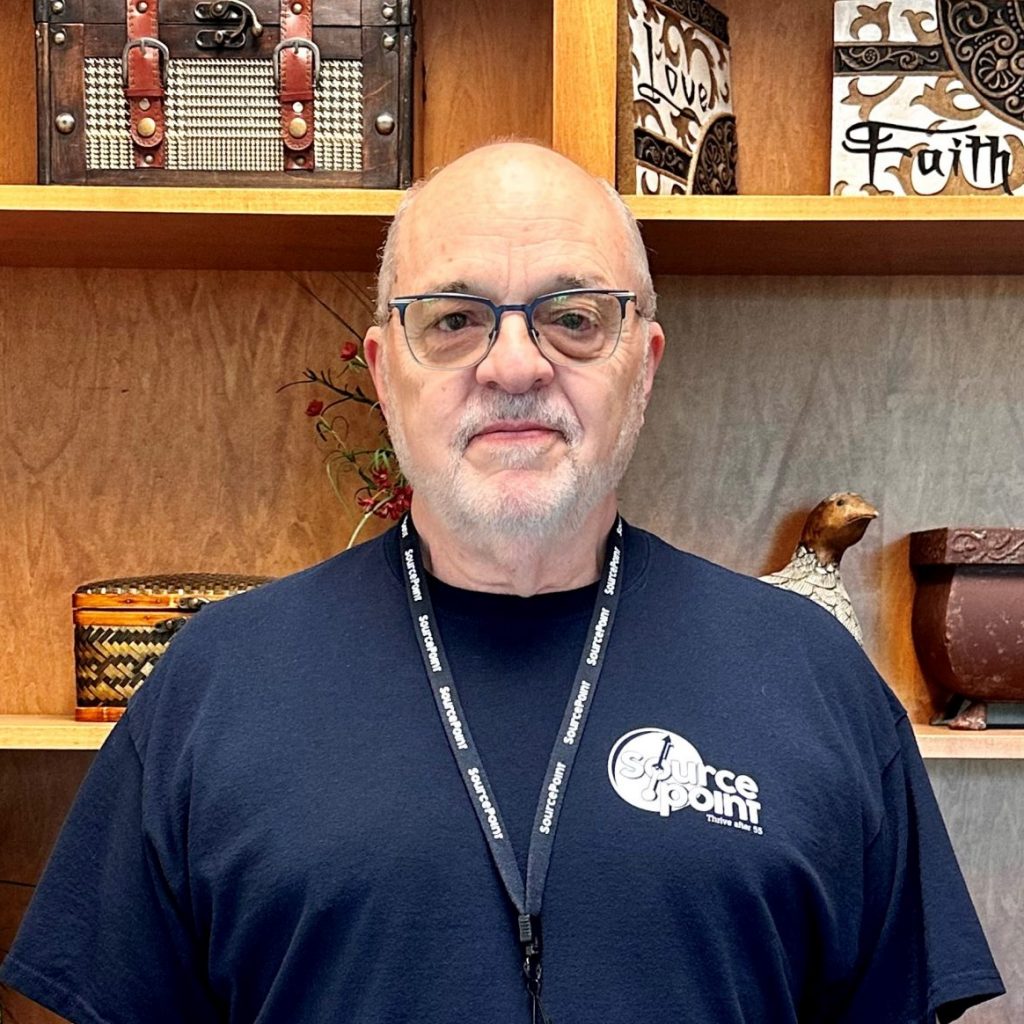
Jarren Ringle is a member of SourcePoint and a volunteer instructor. SourcePointers come to Jarren for tutelage on their tablets, laptops, and the most popular of all devices – cell phones. He teaches various technology classes throughout the year including one-on-one sessions and group classes. Jarren also volunteers at the Delaware County Office of Homeland Security and Emergency Management. With many years of project management experience in various technology fields, he enjoys helping others with technology.
Schedule a one-on-one tech learning session at SourcePoint or enroll in Jarren’s upcoming presentation, Technology Talk: Safety on Monday, November 13 from 10 to 11:30 a.m. Jarren will provide information on technology safety including preventing Facebook hacks, knowing how to tell if a link is safe, and if those Microsoft calls are legitimate. Register in advance at MySourcePoint.org/register or call 740-363-6677.